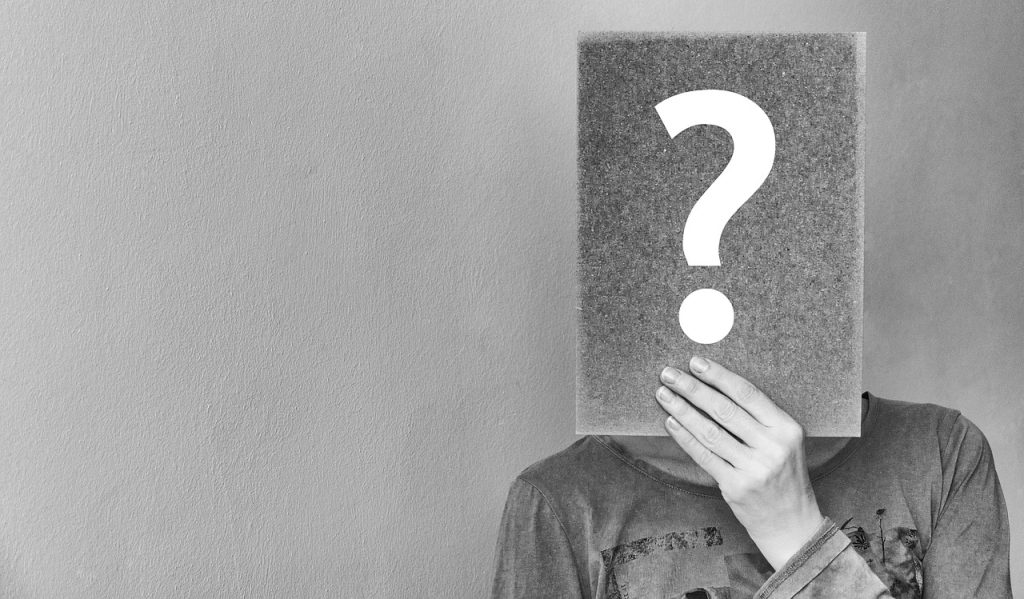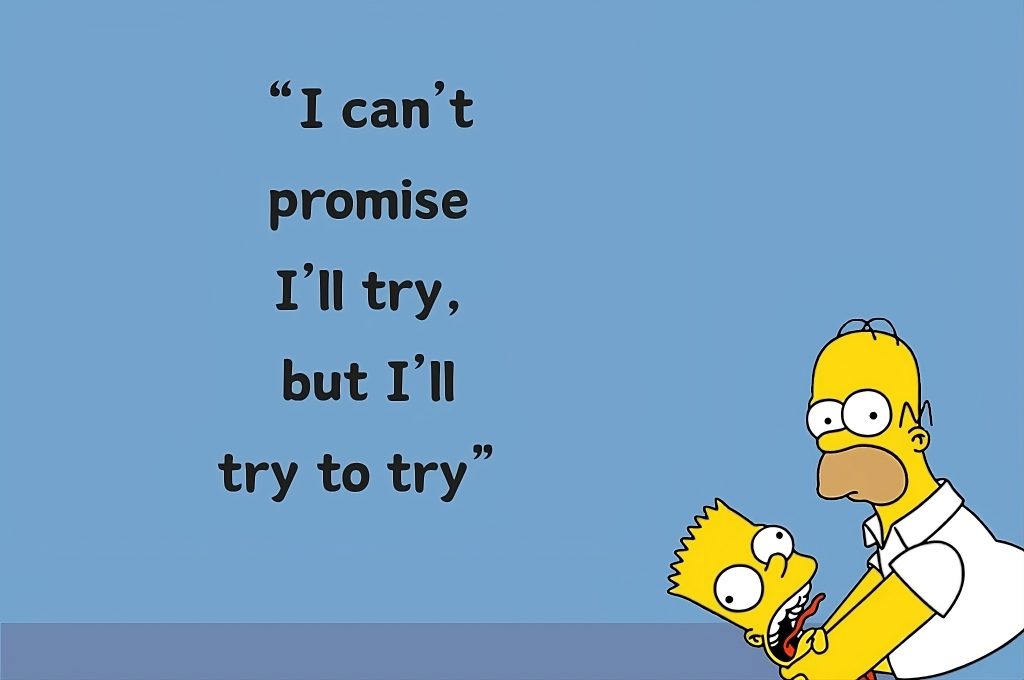First of all, I want to thank those of my visitors who have given their time to help turn this article into the article below. You have all contributed to making this content useful for our Transylvania Digest community, and for many others who will be sharing the content through social media. I’m sure many more of you will engage in commenting and sharing tips, now that we have a solid architecture for the office of a translator. So, here we go.
1. Office size
After experimenting in several locations, I arrived at the conclusion that I would need a total of 15 square meters (approx. 160 square feet) to fit everything I would like to have in my office. For me, it would have to be a work-only sanctuary: no TV-watching, no eating, no socializing, and no sleeping!
2. Environment – good-to-keep-in-mind tips
Soundproof: make sure you don’t hear too much of what’s going on outside (or even inside) your building: traffic, rain becoming noisy on certain surfaces, neighbor’s children playing outside etc.
Healthy: Have the windows somewhere in front of you; that way you can avoid light reflecting in your screen and, equally important, you will find yourself taking more healthier, non-Facebook-or-Twitter blitz-breaks while gazing out the window.
Color: We first need to agree that translators need a refreshing but restful and relaxing environment, and some colors can achieve that better than others. After establishing that much, the rest becomes subjective. But hang on, I found a great source to give you an introduction to color psychology (sure there’s such a thing!).
Light: Sure, natural light is probably the best source of light there is. But when it gets dark, it’s good to know which lights to turn on. Experts advise against working in a dark environment, even if you have a backlit keyboard. As a general rule, you should avoid direct light on your screen, and go for fluorescent lighting. As I’m writing this, I can see in the top right corner of my screen a reflection of the ceiling light and it’s really getting on my nerves. So, make sure your surrounding is glare free, whether it’s the computer screen, the desk surface, the walls or other surfaces. For further reading, I recommend this brief article.
3. Furniture
Desk: I would personally go for an L-shaped desk that would allow me to organize my working space more efficiently and have everything I need at hand. For some of you, a U-shaped desk would work better with all the extra space you can make use of (provided you wouldn’t get cabin fever behind it, like I would). The height of the desk doesn’t matter too much if you can adjust the height of your chair. Just keep in mind that your elbows should be able to rest at a 90 degree angle while typing on the keyboard (which should lie on a keyboard tray). Additionally, make sure you can adjust your monitor height and tilt. Confused? I’m sure you’ll be able to figure it out better from the following simulation I made on thehumansolution.com (click here to make your own).
Chair: folks, as you know, building chairs has become rocket science nowadays. I’ll just stick to pointing out for you the features you should look for when buying an ergonomic chair: adjustable seat height and depth, adjustable back height and back angle, tilt movement, adjustable arm rests, adjustable lumber, adjustable headrest. Confused again? Here’s an excellent video review that will certainly shed some light on the technical specs (no advertisement intended).
Library: you should have one, definitely. You will have to decide what size fits your needs best. Many people find it convenient to have some shelves within reach – that’s where they like to have the materials they use most.
Couch: you probably didn’t expect to find a couch on this list, but there are a lot of people (including myself) who find it very relaxing for the times their back gets tired of the same vertical position. Perfect way to rest my back and continue working.
4. Computer Hardware & accessories
Desktop or laptop? I like the idea of working from both a desktop and a laptop, where everything from software to work documents is synced.
Screen: At least 21”, LED, anti-glare, adjustable height and tilt, would love an all-in-one device similar to the iMac to get rid of all the cables that make our lives complicated.
Processing Unit: When buying a computer, it’s generally a good idea to get one with above-average capabilities (top would be preferable) because otherwise in 4+ years’ time you will be looking at a device that can’t keep up with newer software releases.
Keyboard: I’ve found that I like to have the same layout on both desktop and laptop, so both my keyboards lack a dedicated num pad (which might be essential for tech translators that deal with numbers a lot). This helps me preserve my productivity irrespective of which keyboard I am using. Finally, a decent ergonomic keyboard that provides a good posture for your wrists is essential, so you might want to try a split v-shape keyboard designed to match your natural wrist posture and minimize muscle problems.
Mouse: How people can live without a mouse in house escapes my understanding. A mouse will spare unnecessary movements of your wrists and fingers that can increase your risk of RSI (repetitive stress injuries).
Mouse pad: Some time ago I bought a mouse pad with gel wrist support. Apart from the fact that my mouse doesn’t seem to like running on that mouse-pad, the posture of the hand is DEFINITELY comfortable. I’ll either end up changing my mouse or my mouse pad soon.
5. Computer software
OS: Generally, people agree that it’s good to choose a consistent ecosystem environment on your devices. Professionally, I will only go for one OS – and we know to which one most industry software is limited to… So, in order to avoid all kind of bugs and compatibility issues, I would recommend working on the same operating system on all your devices. Sure, you probably won’t work on your smartphone, but if you’re using your tablet for work often enough, I would recommend using the same OS as on your desktop and laptop.
Sync software: Sure, you don’t need it necessarily if both your laptop and desktop are used within the reach of your office network. But a laptop is meant to be portable precisely for those occasions when you have to work outside your office, and that’s when syncing software comes in handy. At the time I am writing this article, I would recommend you go for cx.com where you can get 10GB storage for free and earn an additional 6GB by referring friends. Never worry again about that document you forgot to copy to your laptop.
Word processor: I use Microsoft Office which I find convenient.
Pdf creator: For the times you need to protect the documents you deliver, or just make sure your desired layout is preserved, I recommend a free PDF creator like pdfforge.
CAT tool: This is a rather delicate issue but, as a general guideline, I would suggest to go for the software solution most used out there, since that will also increase your chances to get work, especially in collaboration with agencies. Other than that, I’d say go for any number of software you can afford – the more the merrier! Some of the more popular CAT tools available include SDL Trados, MemoQ and Wordfast. Just remember this much: keep a CAT and mouse in house.
Modern internet browser: I like to believe translators are among the most advanced computer users, especially as regards web browsing. However, I am surprised how many people still use outdated IE versions that can cause all sorts of problems. Here’s my two cents: if you want speed, go for Google Chrome. If you want functionality, go for Mozilla Firefox. To unravel the mystery, I’ve been using Firefox since 2005 and, although I had some attempts to convert to Chrome, I’ve remained faithful. To this date, Chrome has no bookmarks sidebar, and requires too muck clicking around for hardcore web surfers and bookmarkers like myself. There, I got it out now.
Advanced File explorer: If you’ve been working for some years, you probably have thousands of folders and tens of thousands of files. Your native file explorer is probably way too limited to handle the kind of back-and-forth-copy-paste daily chores you’ve learned to accept over time. Not to mention the time it takes to clean up your desktop and to keep your work organized. If time and functionality are important to you, I recommend a more evolved file explorer like Free Commander (I’m using it) or the almost free Total Commander.
Notes, to do lists and more: I’m the kind of guy who knows that the worst sheet of paper is better than the best memory. So I keep writing things down – I started with post-it notes, then agendas, then turned to notepad documents on my computer desktop. Finally, some 2 years ago or so, I switched to Evernote. Whenever I get a fabulous idea for my blog, or an incredible business idea that will someday make me a millionaire, or when I see an interesting book I’d like to read, I just make a note in Evernote and it’s permanent. In addition to that, whatever note I make on my desktop or laptop syncs to my smartphone, and vice versa.
DTP software: Every now and then we all need to do some desktop publishing. If this is not a routine for you, I would recommend downloading a trial version of any specific program you need; since trials are usually based on e-mail addresses, you can work your way around whenever you need a specific product for a limited period of time. I think it is fair use as long as you only rarely need to use it it. Feel free to disagree.
File archiver: Most of us hate attaching more than two files to an email. That’s one of the reasons we use archiving software that allows us to send entire folders by e-mail or transfer services. The other is compression. I use 7Zip which is free and allows me to archive and compress my documents in a .zip format. I highly recommend it!
Antivirus: Skip if you run Mac OS. For the rest of us, virus protection is essential, especially when dealing with sensitive information and online transactions. To keep this article relevant for any number of years to come, I recommend searching Google for the phrase “top 10 antiviruses” to get results relevant for the year you intend to buy one. Right now, BitDefender seems to be the recommendation of most reviews. I’m using it.
FTP client: This is the tool that will help you connect to FTP servers. To make a long story short, some customers prefer you upload your work to their servers, rather than send it via e-mail. This is smoothly done by yet another free software: FileZilla. Use it confidently.
6. Communication
Internet: I have a main fiber connection – the best there is on the market for a ridiculously low price. Apart from that, I have a backup mobile internet stick, and a second backup connection on my smartphone with built-in hotspot functionality. For those wondering whether I’m actually using them, yes, I’m using them often enough, and it’s always reassuring to be backed-up.
Mobile vs. land line: almost no client ever gave me a phone call. The very few phone calls I received were on my mobile, so I only have a mobile phone for work. I do have Skype.
Fax machine: Do you need one? Then get one. ![]()
Conclusions
If you got this far, I’m really surprised. I didn’t think many people would read a 2000-word strong article on office decoration. But, hey, keeping it short doesn’t always mean you can keep it useful, and that’s exactly what I’m hoping this article has managed to become. So, hopefully, this has given you some ideas that you will be able to put into practice in the process of optimizing your environment for maximum productivity and well-being. Would you like to have your say and perhaps give our community some more ideas on this topic? Don’t forget to drop a comment and thank you for sharing this article with your friends.